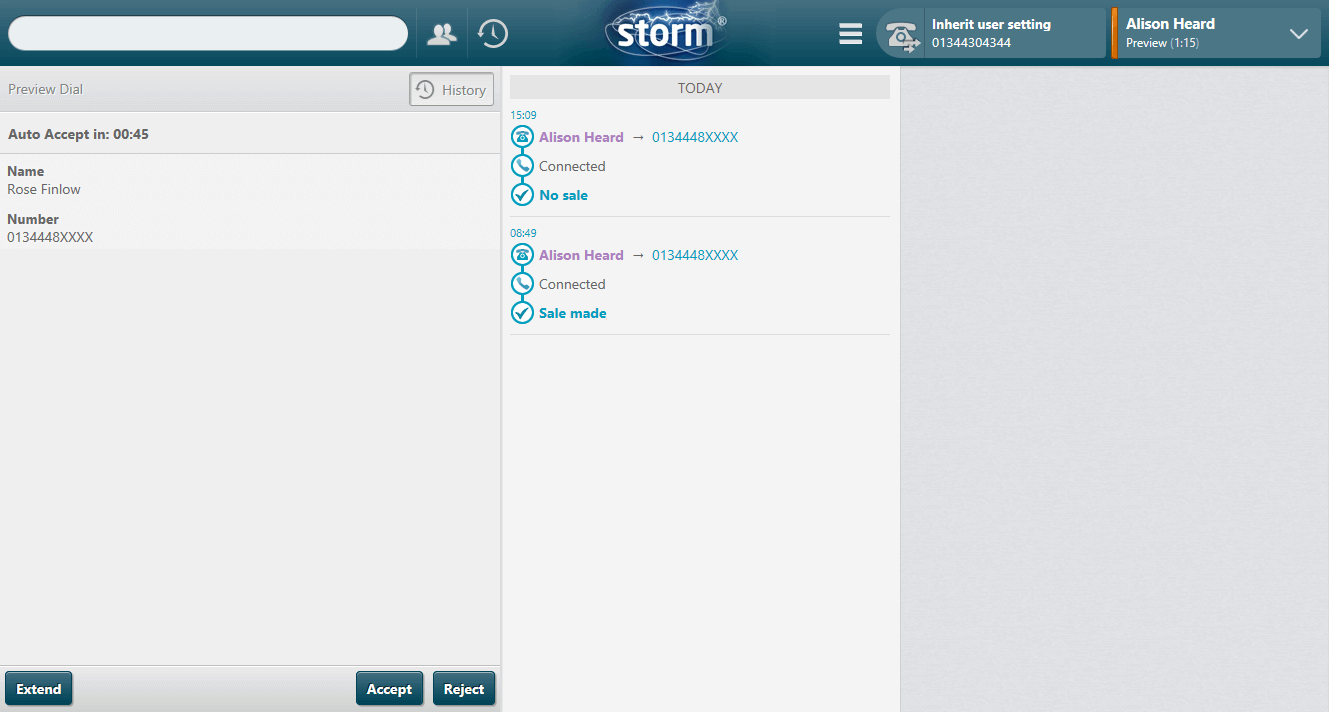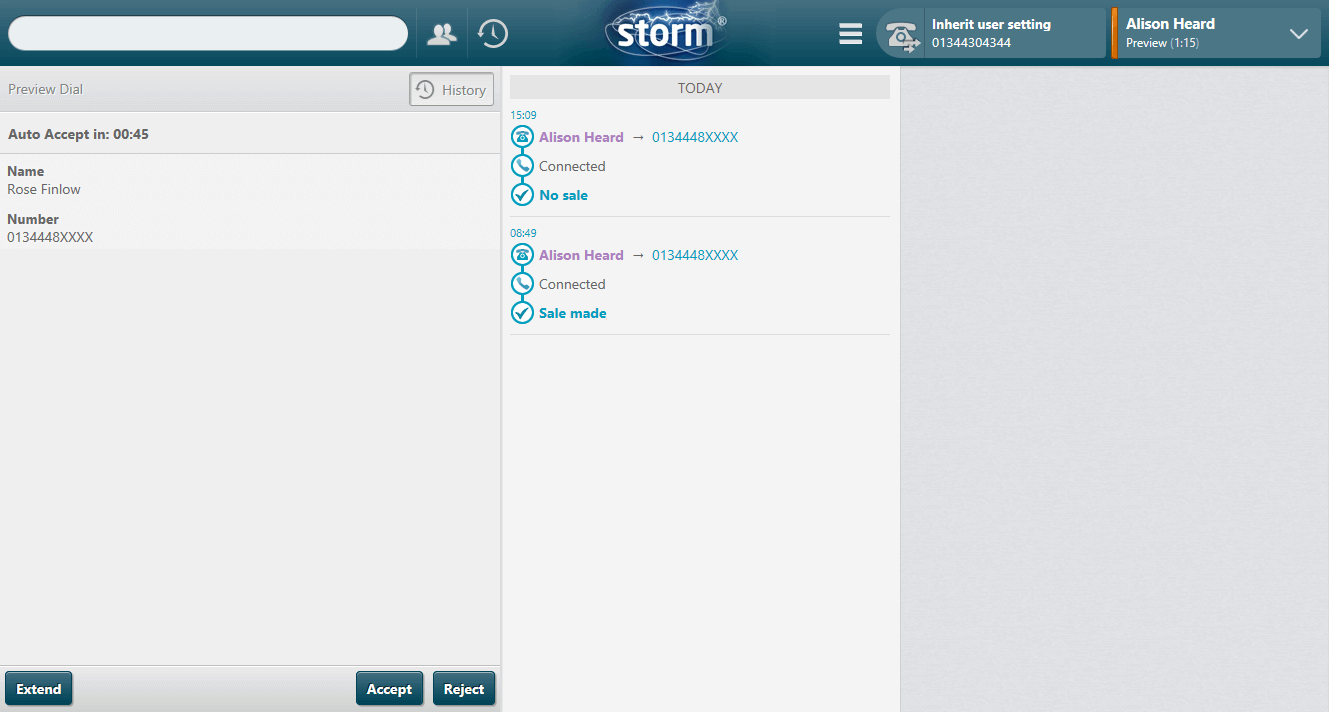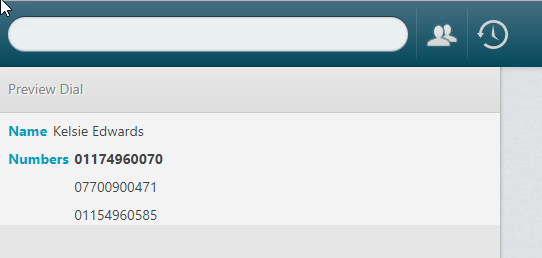Handle a Preview OUTBOUND Call
- On seeing your availability status change to 'Preview' and seeing the contact's name, number, and any additional information, click Accept or Reject. If an Extend button is present, click it if you need more time to preview the details. If you don’t accept or reject, the campaign may be configured to automatically accept or reject the call on your behalf.
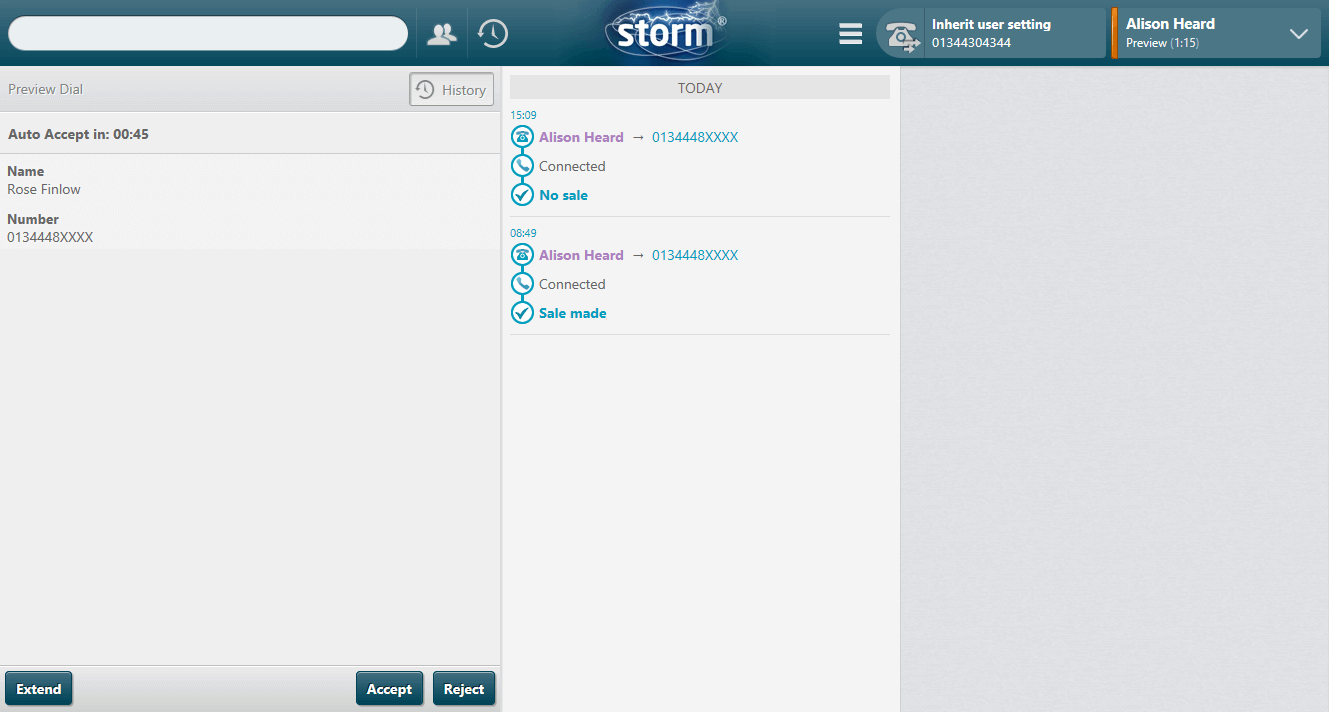
Note: if your organisation has been configured to display multiple numbers, and if the contact has multiple numbers stored, all these numbers are displayed in the preview pane with the number being dialled displayed in bold.
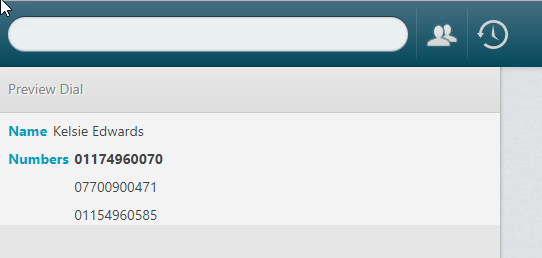
- If you accepted the contact, an outbound call is made and routed to your DTA. Handle the call as normal. Rejecting a contact causes the next contact’s details to be routed to you.