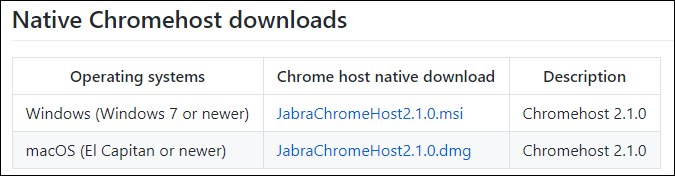
Advanced Support for Jabra Headsets
The DTA Web iPath Jabra integration provides advanced support for using Jabra headset controls with Web iPath. To use the integration, the storm user must be using the Chrome web browser, and have additional Jabra software packages installed on their PC as described in this document.
storm users can use Jabra headsets with Web iPath for microphone and sound without installing the DTA Web iPath Jabra integration packages; the packages provide additional support for headset buttons for answer, hang-up, volume and mute.
Note: the only browser supported by Jabra is the 32-bit and 64-bit version of Google Chrome.
Ensure that you are using Google Chrome before adding the Jabra Browser Integration Extension from the Google Chrome Web Store.
Scroll down to the section 'Using the library'.
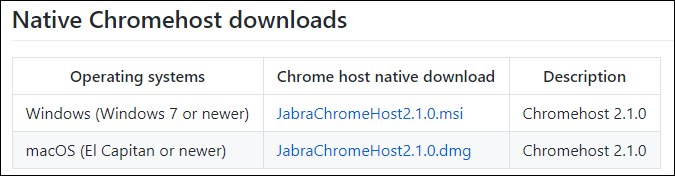
Note: these additional packages are published and distributed by Jabra. gnaudio is the GitHub identity of the Jabra development team. Content Guru cannot provide direct support for use, installation or long-term availability of these packages.
Note: Windows System Administrators can mass-deploy the Jabra Chrome Host across a domain by following the instructions in GitHub.
Once the above is done, a user will be notified that the Jabra integration is enabled on login:
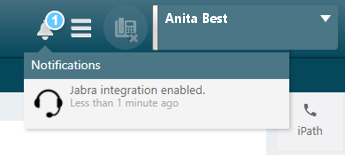
If a user has selected a Jabra device for their microphone input in the Web iPath device settings then:
To remove the Jabra integration, type chrome://extensions into the Chrome web browser, and then remove the extension.
If you experience audio quality issues, or loss of connection when using Web iPath with services such as Microsoft Teams, download the latest version of Jabra Direct from the Jabra website. Once installed, make changes to the following settings.
Note: it is recommended that you use Jabra Direct Version 5.017635 or higher.
|
Option |
Description |
Setting |
|
Call control with softphone |
Enable remote control between the headset and a softphone. Turn off this setting if multiple softphones are installed. |
Disable |
|
Playback device type |
Some softphones cannot detect headsets that have been set as a Communication device. If your softphone does not detect your headset, you will need to select Audio Device. |
Audio Device |
The table below shows expected compatibility levels.
|
Model |
Answer button |
Hangup button |
Volume + button |
Volume - button |
Mute |
|
Jabra PRO 9470 |
|
|
|
|
|
|
Jabra Engage 50 |
|
|
|
|
|
|
Jabra Engage 75 |
|
|
|
|
|
|
Jabra Evolve 20 / 20SE |
|
|
|
|
|
|
Jabra Evolve 30 |
|
|
|
|
|
|
Jabra Evolve 40 |
|
|
|
|
|
|
Jabra Evolve 75 |
|
|
|
|
|
Note: to mute/enable the microphone on the Jabra PRO 9470, double-tap on the touch panel, close to the microphone stalk.
The following Jabra speakerphones have been tested with DTA Web iPath.
|
Model |
Answer button |
Hangup button |
Volume + button |
Volume - button |
Mute |
|
Jabra Speak 410 |
|
|
|
|
|
|
Jabra Speak 710 |
|
|
|
|
|