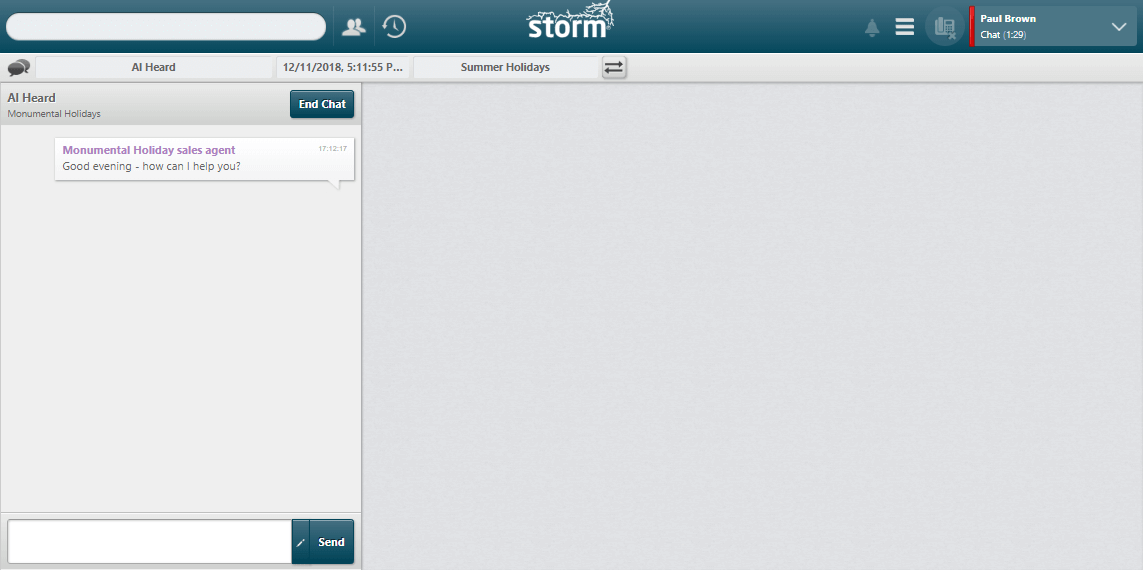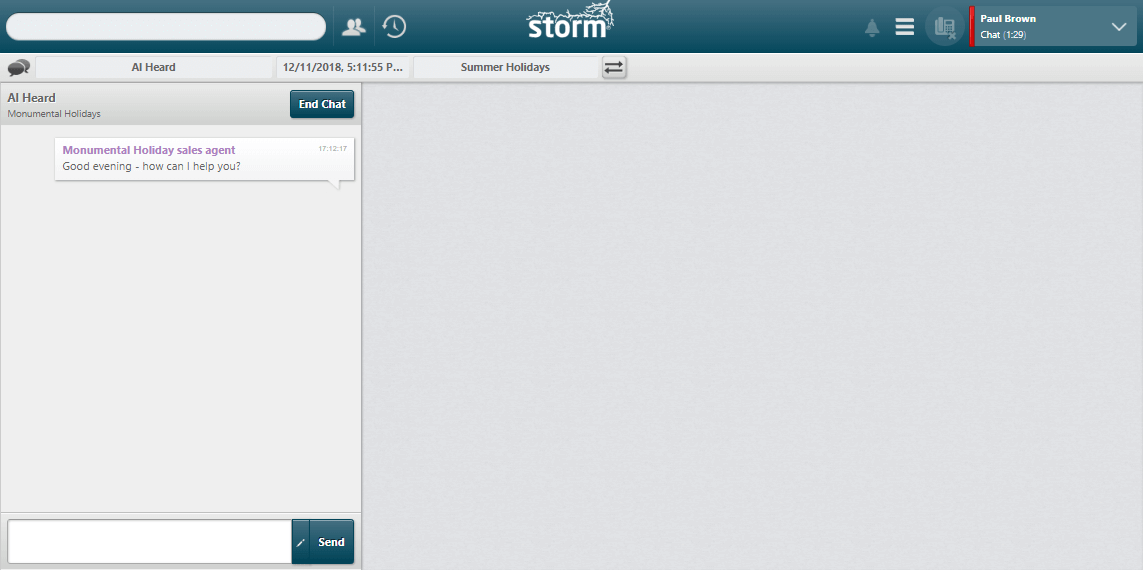Handle Web Chat
When a web chat is routed to you, the message appears on the left side of the screen. Session details appear at the top of the workspace, showing the name and subject entered by the customer along with the session start time. The name of the customer and the name of the web chat endpoint also appear at the top of the chat panel.
The customer will see a 'Please wait to be connected' message and loading symbol until you have typed and sent your initial response.
Your availability status automatically changes to 'Chat setup' and then to 'Chat'.
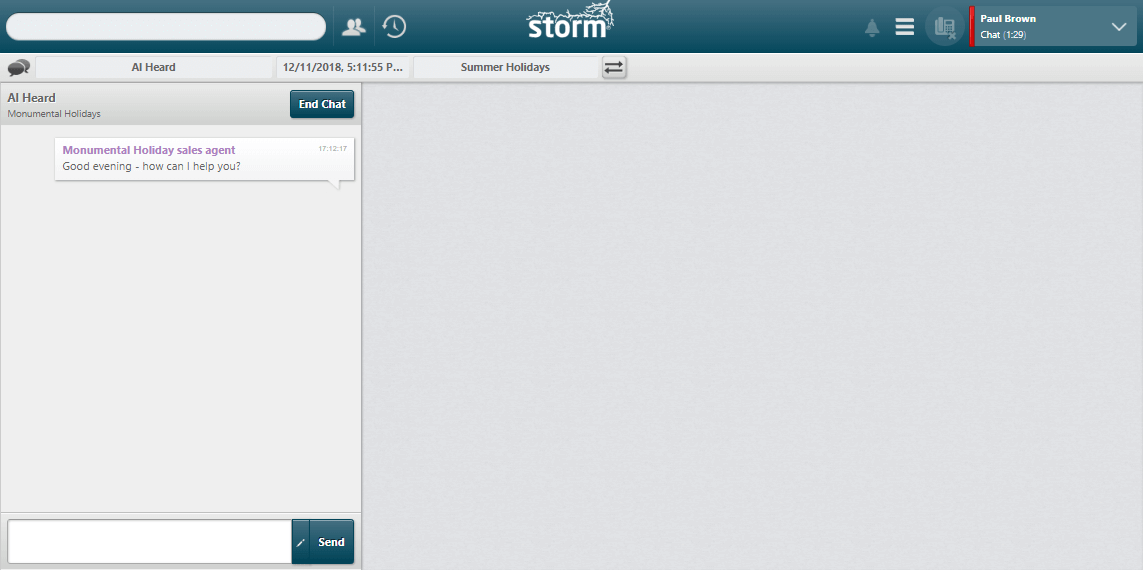
Note: depending on how your administrator has configured web chat, either your name or an alias is displayed to the customer. In the above example, agent Paul Brown's alias for the web chat conversation is 'Monumental Holiday sales agent'.
If configured to do so, storm provides a browser notification for each new chat message routed to you while the DTA window is not in focus.
Do one of the following by clicking the appropriate button:
|
|
|
|
Send
|
Write your response into the reply field and click Send (or press Enter).
Note: if your administrator has created a whitelist of approved URLs and you enter a URL that is not on the whitelist, when you click the Send button you will see a message informing you why the message cannot be sent. This message differs for each organisation but it should indicate that the message cannot be sent as it contains a URL which is not on the whitelist.
|
|
Insert text
|
Click the Insert template text  button to open a menu allowing you to paste template replies into the reply panel. Pasted text can be edited before being sent. button to open a menu allowing you to paste template replies into the reply panel. Pasted text can be edited before being sent.
|
|
Attach file
|
Click the Attach file  button to browse to a folder and select a graphics file to include in your reply. You can download attachments either you or the other person have included by clicking the Download button to browse to a folder and select a graphics file to include in your reply. You can download attachments either you or the other person have included by clicking the Download  button next to the attachment in the web chat conversation. button next to the attachment in the web chat conversation.
Note: please contact your account manager or support representative for this feature.
|
|
Transfer
|
Click the Transfer  button to transfer the session to another user (see below). button to transfer the session to another user (see below).
|
|
End chat
|
Close the session. The contact is notified.
Note: inactive conversations may be cleared from your display when a predefined time limit is reached. The time period is defined by your system administrator.
|
Note: depending on your settings, you may be able to handle multiple web chat sessions at once. Further web chats are tiled in the display. If allowed by your system administrator, web chats may be interrupted by voice calls, SMS or emails. The web chat session remains open, allowing you to return to it once you have handled the other contact.
Transfer a Web Chat Session
- Click the Transfer
 button in the call handling panel near the top of the screen. To cold transfer the session, click the button without typing anything first. The receiving agent can still reject the transfer, in which case the chat session will be returned to you.
button in the call handling panel near the top of the screen. To cold transfer the session, click the button without typing anything first. The receiving agent can still reject the transfer, in which case the chat session will be returned to you.
- In the search box that appears, search for a logged on user or type their name.
Note: web chats can be transferred to a logged on web chat agent who is in any status other than unavailable (though the transfer target can reject the transfer).
Messages between agents appear in the chat window and are marked as private. Anything typed by the contact is visible to both agents involved in the transfer.
- Click the Transfer
 button to complete the transfer and to send the chat session to the transfer target. (The Take Back button cancels the transfer.) The receiving agent is able to accept or reject the transfer.
button to complete the transfer and to send the chat session to the transfer target. (The Take Back button cancels the transfer.) The receiving agent is able to accept or reject the transfer.