- Click the Menu
 button and then select Settings.
button and then select Settings. - Click Manage Agents.
- Select the agent to manage from the drop-down list.
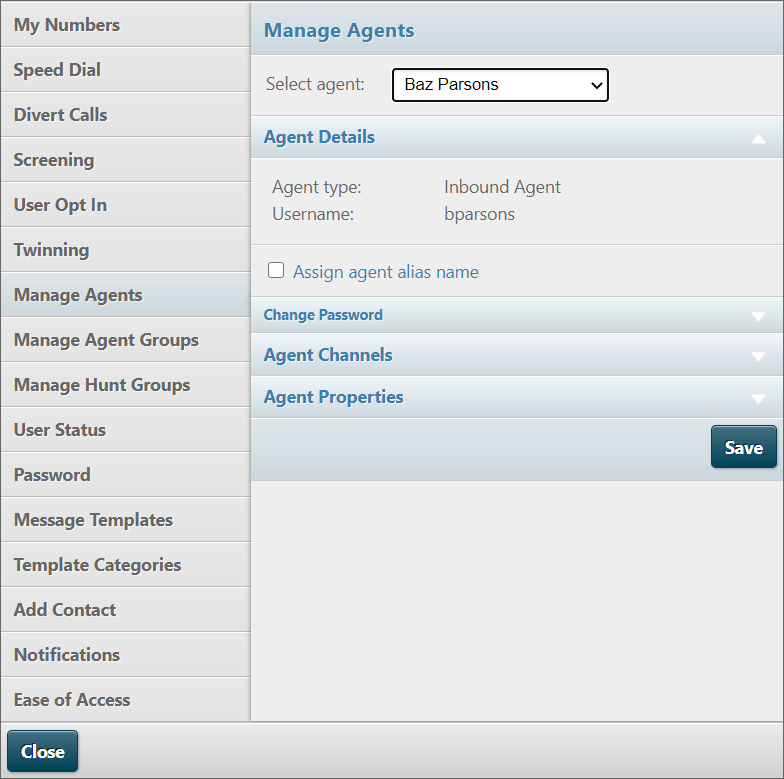
Note: you can only edit agents in the agent groups that are assigned to you.
Change an Agent's Password
To change an agent's password:
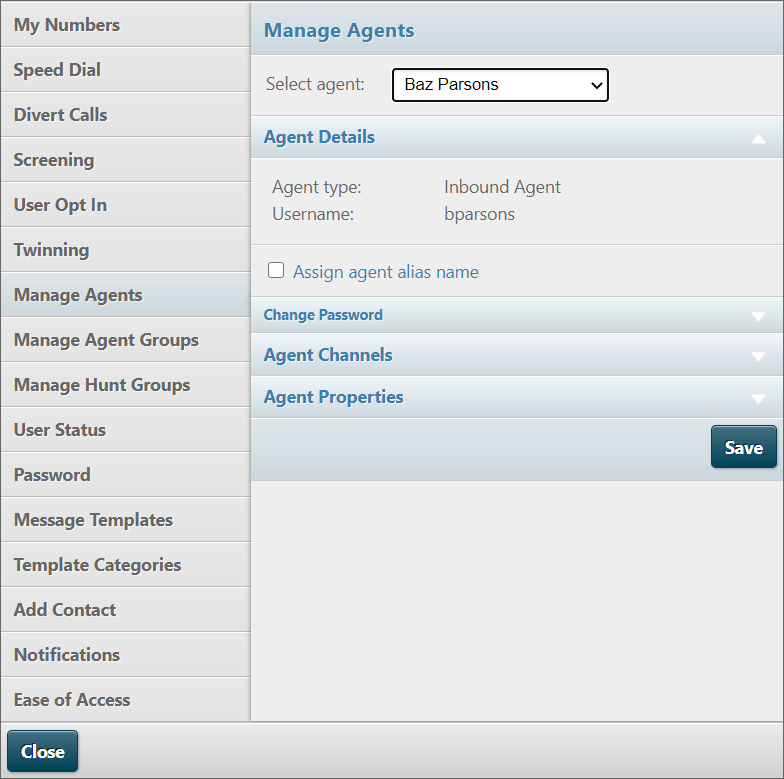
Note: you can only edit agents in the agent groups that are assigned to you.
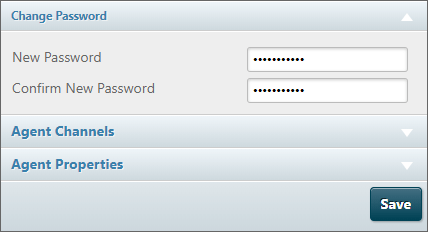
Note: in addition to any rules imposed by your organisation, the password must be at least nine characters long and must not contain the user’s first name, last name, username or organisation name.
Note: to change passwords in DTA, supervisors must be assigned a service type with Reset User Passwords enabled.