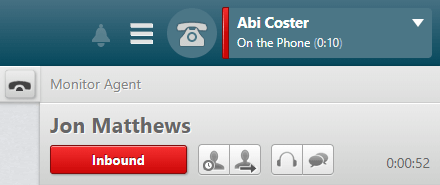Listen to a Live Agent Conversation
The supervisor listen-in feature allows you, as a supervisor, to monitor agents who belong to the agent groups that you are assigned to monitor.
- Dial the extension of the listen-in service provided by your administrator (see Make an outgoing call).
- Enter your verification details when prompted.
- When prompted, enter the extension of the agent on your keypad followed by #.
- When prompted, press 1, 2, or 3 to select the monitoring mode for that agent (listen, whisper barge-in respectively). You can then press * to enter another agent's extension and press 1, 2 or 3 again for the monitoring mode. Alternatively, you can change the mode for the current agent by pressing 1, 2 or 3 at any time.
Note: if you have a VIEW licence, you can click the Listen-in or Barge-in button against the agent in the VIEW real-time Agent Group module. See the VIEW User Guide for details.
- To stop monitoring an agent, hang up.
Listen to a Live Agent Conversation Using DTA
Supervisors can monitor or join an agent’s conversation by using the listen-in  and barge-in
and barge-in  buttons within DTA.
buttons within DTA.
- Click the Menu
 button followed by Monitor Agents.
button followed by Monitor Agents.
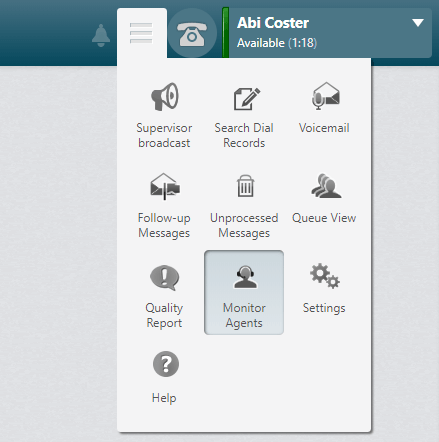
- Select an agent group to monitor from the drop-down list displayed.
The names of the logged on agents are displayed, along with their current status. If there are more agents logged on than can be displayed on one page, click the Next and Previous  buttons to scroll through the list of agents.
buttons to scroll through the list of agents.
- Click on the agent that you want to monitor.
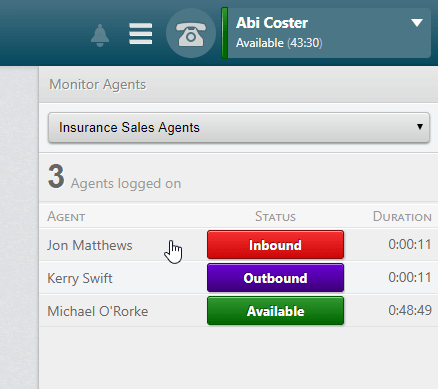
The Monitor Agent panel displays the selected agent's current status, and allows you to mark the agent as unavailable, or log them out.
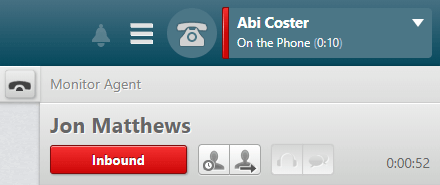
Note: the Listen in  and Barge in
and Barge in  buttons are greyed out until you have dialled into the supervised group associated with the agents that you want to monitor.
buttons are greyed out until you have dialled into the supervised group associated with the agents that you want to monitor.
- Dial the extension of the listen-in service provided by your administrator (see Make an outgoing call).
- Enter your verification details when prompted.
- Click the Listen-in
 button to monitor an agent’s conversation.
button to monitor an agent’s conversation.
- Click the Barge-in
 button to join the conversation.
button to join the conversation.
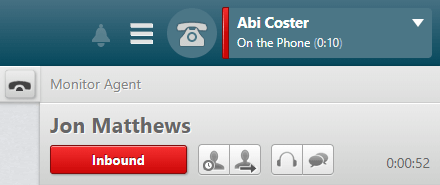
- Click the
 button to return to the list of logged on agents, and monitor another agent, or
button to return to the list of logged on agents, and monitor another agent, or
- Click the
 button to stop monitoring agents.
button to stop monitoring agents.
![]() and barge-in
and barge-in ![]() buttons within DTA.
buttons within DTA.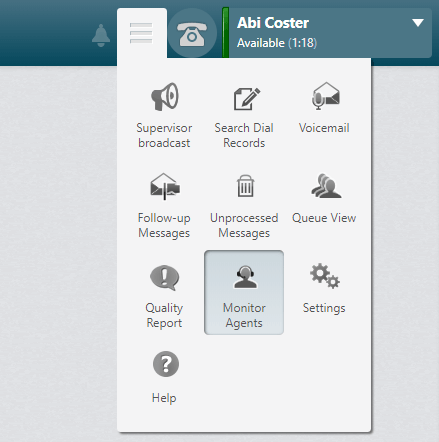
![]() buttons to scroll through the list of agents.
buttons to scroll through the list of agents.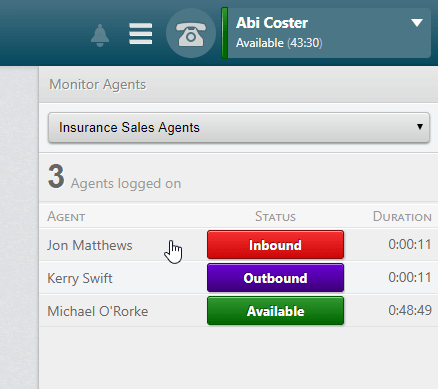
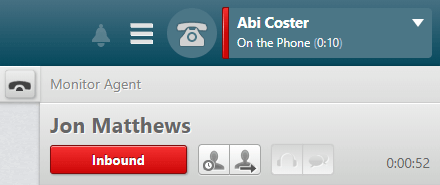
![]() and Barge in
and Barge in ![]() buttons are greyed out until you have dialled into the supervised group associated with the agents that you want to monitor.
buttons are greyed out until you have dialled into the supervised group associated with the agents that you want to monitor.