Create an Announcement
An announcement is played whenever you need to inform customers about your organisation or what's happening in it.
For example: it is typical to include an announcement at the start of a call to introduce your organisation.
An announcement consists of one or more prompts played in sequence. A maximum of ten prompts is allowed, providing the flexibility to join prompts together as phrases in a sentence. One phrase could be generic, for example, and others specific to different parts of your organisation.
- Navigate to Media > Announcements.
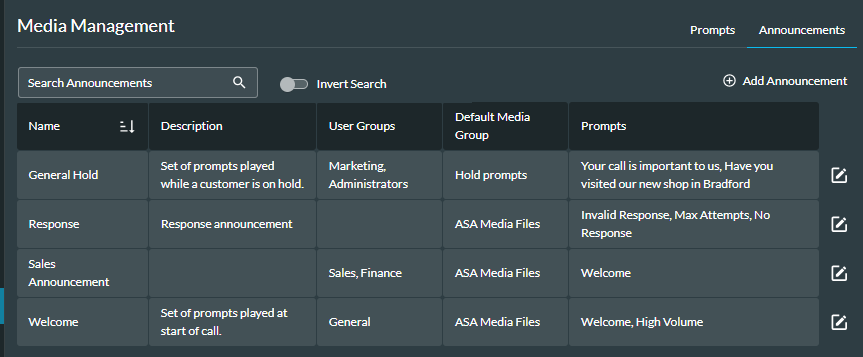
- Any announcements that you have previously created will appear in the panel that is displayed, and you can filter the list by entering criteria in the search field.
Note: the global filter setting affects this page. If the global filter has user group filters in place, this page is filtered according to the announcements assigned to those user groups, and you may need to reset the filter.
- Click the
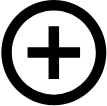 Add Announcement button.
Add Announcement button.
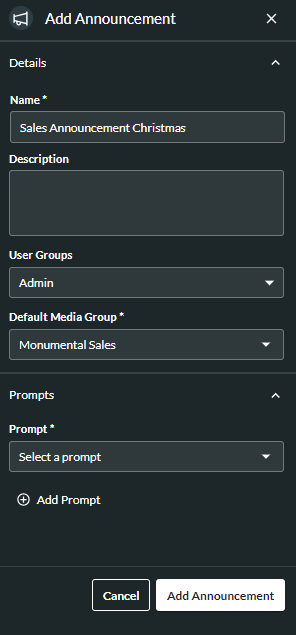
- In the window that is displayed, enter the details.
- Enter a meaningful Name for the announcement.
- Optionally, enter a Description for the announcement.
To restrict the announcement to specific users, optionally, assign it to one or more user groups by selecting the groups from the drop-down list. If the global filter is set for one or more user groups, you will only be able to select those user groups, and you should consider whether you need to reset the filter.
Note: by assigning the announcement to a user group, you can easily retrieve it by filtering using the global filter. See Example of Using the Global Filter to Filter on User Groups.
- Select the Default Media Group containing the prompts to be played in the announcement.
Note: The Default Media Group can be overwritten in the Play Announcement FLOW action cell. The prompts in the new media list must have the same names as those in the default media list, otherwise execution will exit along the FLOW Error exit point.
- Select the prompts which will be included in the announcement.
If there is a sequence in which the prompts should be played, add the prompts according to the sequence.
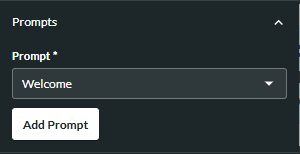
Select the first prompt to be played and click the Add Prompt button.
Note: it is not possible to change the Default Media Group after you have added a prompt. To change it, you first need to remove all prompts.
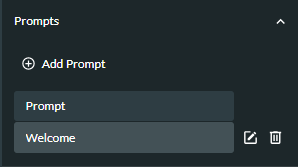
To add more prompts, click the ![]() Add Prompt button.
Add Prompt button.
To replace a prompt with another one, click its Edit ![]() button.
button.
To delete a prompt, click its Delete ![]() button.
button.
To change the prompt sequence before you have saved the announcement, click the Delete ![]() button next to the prompt(s) to be removed, and reselect the prompts according to the new sequence.
button next to the prompt(s) to be removed, and reselect the prompts according to the new sequence.
To change the prompt sequence after you have saved the announcement, refer to View or Edit an Announcement.
- To save the announcement, click the Add Announcement button at the bottom of the window.