View or Edit an Announcement
- Navigate to Media > Announcements and, optionally, filter the list.
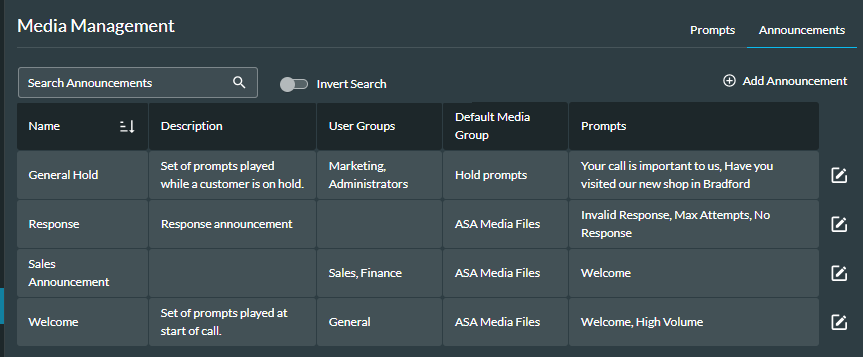
Any announcements that you have access to are shown in the panel that is displayed, and you can filter the list by entering criteria in the search field.
Tip: if the announcements you are expecting to see are not displayed, you may need to reset the global filter.
- To edit an announcement, click the Edit
 button next to the announcement.
button next to the announcement.
The window displayed is the same as that described in Create an Announcement and you can make changes to any of the fields.
- You can change the order of the prompts in two ways. You can click the Edit
 button next to a prompt and select a different prompt from the drop-down list. Alternatively, you can delete prompts (by clicking the Delete
button next to a prompt and select a different prompt from the drop-down list. Alternatively, you can delete prompts (by clicking the Delete  button next to the prompt), then reselect the prompts in the new order.
button next to the prompt), then reselect the prompts in the new order. - To save your changes, click the Save Announcement button at the bottom of the window.