Getting Started
Log in to CONDUCTOR
Administrator Log in
- Navigate to the URL for the storm STUDIO portal in your region:
|
Region |
URL |
|
United Kingdom |
https://www.timeforstorm.com/stormstudio |
|
United States |
|
|
Europe |
|
|
Japan |
You can choose to work in other languages by using the language selector at the top right of the screen. The choice of languages are those configured for your system.
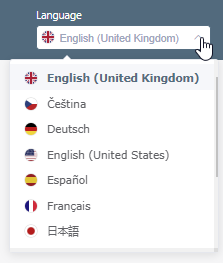
If you use single sign-on, the language you will use is configured for you.
Note: after you have logged in, you can select a different language.
- Enter your username, organisation name, and password. The password is your PIN plus the series of digits on your RSA SecurID hardware or software token.
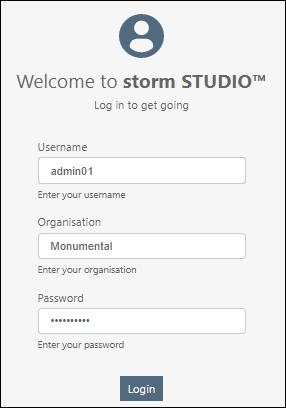
- Click Login or press the Enter key.
- If the Two-Step Verification screen is displayed, enter the six-digit verification code sent to your mobile device or email client and then click Log in to proceed to the storm STUDIO home page.
Note: if you do not recognise the email address or the last four digits of the telephone number displayed in the dialog, contact your administrator.
If you have not received a code, click the relevant resend code option and wait for it to arrive, then enter the code.
- Click Submit.
If you do not submit the correct code before it expires, you are returned to the Login screen where you must start again. Once you have successfully re-entered your credentials on the Login screen, you will be sent a new verification code.
Note: if you are still having trouble logging in after several attempts, contact your administrator.
This displays the storm STUDIO home page.
- From the list of applications, select Service Configuration > CONDUCTOR.
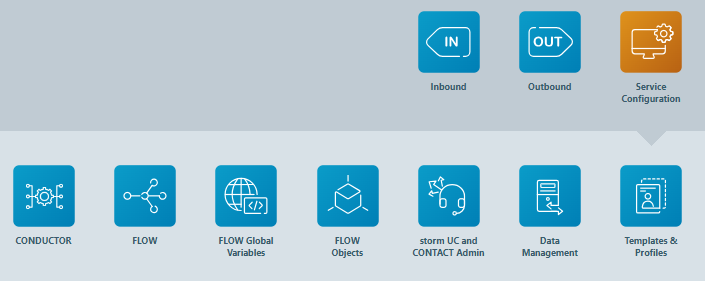
On successful login, CONDUCTOR loads and you will see the Welcome screen. The screen displays a number of options. The options available depend on your user rights.

Supervisor Log in
- Navigate to the URL for the storm DTA application in your area:
|
Region |
URL |
|
United Kingdom |
https://www.timeforstorm.com/dta (Emergency Services Platform customers only) |
|
United States |
|
|
Europe |
|
|
Japan |
- Click the field in the top right of the window to select the language in which you wish to work.

Note: after you have logged in, you can select a different language.
- Enter your username, organisation name, and password.
Note: out of the three fields, only the Password field is case-sensitive.
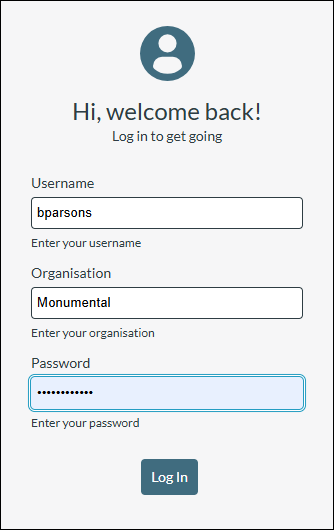
Note: if you always log in to the same organisation, you can edit the URL to include the organisation name, and then bookmark it in your browser. The Organisation field is then not required when you next log in using the bookmarked URL. The URL format is https://<regional URL>/org=<your organisation name>. For example, on the UK platform, https://www.timeforstorm.com/dta/org=monumental.
- Click Log in or press the Enter key.
- If the Two-Step Verification screen is displayed, enter the six-digit verification code sent to your mobile device or email client and then click Log in to proceed to the DTA Main Application Window.
Note: if you do not recognise the email address or the last four digits of the telephone number displayed in the dialog, contact your administrator.
If you have not received a code, click the relevant resend code option and wait for it to arrive, then enter the code.
- Click Submit.
If you do not submit the correct code before it expires, you are returned to the Login screen where you must start again. Once you have successfully re-entered your credentials on the Login screen, you will be sent a new verification code.
Note: if you are still having trouble logging in after several attempts, contact your administrator.
On successful login, DTA loads and CONDUCTOR can be accessed by clicking the ![]() icon on the toolbar.
icon on the toolbar.
The Welcome screen displays a number of options. The options available depend on your user rights.
Log In Using Single Sign-On
Single sign-on allows you to securely log in to DTA from within your identity provider's application (for example, Salesforce) without having to provide a DTA user name and password. The identity provider will already have been configured on storm.
Single Sign-On Procedure
- Navigate to the single sign-on URL for the storm DTA application in your region:
|
Region |
URL |
|
United Kingdom |
https://www.timeforstorm.com/dta/signin/<org> https://www.stormesp.com/dta/signin/<org> (Emergency Services Platform customers only) |
|
United States |
|
|
Europe |
|
|
Japan |
where <org> is the name of your organisation on storm.
For example, 'https://www.timeforstorm.com/dta/signin/monumental/' for an organisation on the UK platform.
You can switch to another language as described immediately below, or select a different language after you have logged in.
If you want to switch to another language, insert the URL https://www.timeforstorm.com/dta/lang=<langtag>/signin/monumental/ into your browser address bar, where <langtag> is the IETF language tag for your chosen language. For example, the URL https://www.timeforstorm.com/dta/lang=de/signin/monumental/' logs you into the Monumental organisation on the UK platform in the German language.
- On the identity provider's login page that is displayed, enter your login credentials given to you by the provider. Logging in will launch DTA on a separate browser tab.
Session Expiry
If you do not exit your CONDUCTOR session by closing the browser, the session will expire and close after two hours, irrespective of activity within the session. You will know that the session has expired when you are no longer able to perform tasks such as create or edit items. To continue working, refresh the screen (using the keyboard F5 key) and then log in again as described above.
User Impersonation
Functionality is provided in STUDIO to allow users set up on a parent organisation to log in to a child organisation and assume the storm identity, including user rights, of a specific user set up on the child organisation. This is intended to allow you, as an experienced administrator, to access a child organisation in order to perform configuration in CONDUCTOR. Details of how to do this are described in the storm STUDIO User Guide.
The changes you made as the Impersonator User are reported in STUDIO's audit log. An example is shown below.

Here, storm user BParsons logged into parent organisation TechEng and then logged into child organisation Monumental, by impersonating storm user ARana. BParsons then accessed CONDUCTOR through STUDIO and updated the menu 'Car Insurance'.