Importing
On the Import page, you can import elements and edit them in the same way you edit elements created from within CONDUCTOR. Use the import to replace or append to existing elements. You can also use the import to update existing elements. Two import file formats are available - JSON and CSV. Both formats achieve the same result.
Note: this feature is currently restricted to the import of IVR menus only, therefore the examples given here are only relevant to the import of IVR menus.
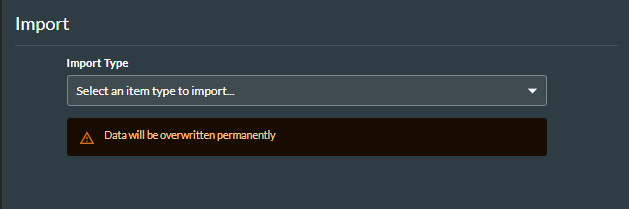
Creating the Import Files
The simplest way to create a correctly formatted JSON or CSV file for an IVR menu is to export an existing menu containing at least one option. If you do not have an existing menu, you should create one. You can then create menus externally in the exported file, and import them. The rest of this section explains how to create the import files without using the export feature.
The fields in both the JSON and CSV imports are case-insensitive. If you are updating fields in an existing menu, the values will be overwritten with the new values that you specify.
Note: for IVR menus, the media group, prompts, and actions/values you specify must already exist in CONDUCTOR.
JSON File Structure
The JSON file must conform to the following format:
[
{
"name":"Menu 1",
"mediaGroup":"ASA Media Files",
"maxAttempts":3,
"prompts":{
"intro":"High Volume",
"invalidOption":"Invalid Response",
"noResponse":"No Response"
},
"default":{
"action":"Languages",
"value":'EN'
},
"options":[
{
"dtmfKey":"1",
"action":"Languages",
"value":'EN'
}
]
},
{
[
{
"name":"Menu 2",
"mediaGroup":"ASA Media Files",
"maxAttempts":3,
"prompts":{
"intro":"High Volume",
"invalidOption":"Invalid Response",
"noResponse":"No Response"
},
"default":{
"action":"Languages",
"value":'DE'
},
"options":[
{
"dtmfKey":"1",
"action":"Languages",
"value":'DE'
}
]
},
{
]
|
Equivalent CONDUCTOR field |
||
|
name |
Details Name Note: you cannot create a new menu with the same name as an existing menu. If you use the name of an existing menu, the existing menu will be overwritten. |
|
|
mediaGroup |
Media Default Media Group |
|
|
maxAttempts |
Details Maximum Attempts Note: this must be an integer value between 1 and 3. |
|
|
prompts |
intro |
Media Introduction Prompt |
|
invalidOption |
Media Invalid Option |
|
|
noResponse |
Media No Response |
|
|
default |
action |
Default Option Action |
|
|
value |
Default Option Value Note: strings must be enclosed in either single or double quotes (' ' or " "). |
|
options* |
dtmfKey |
Menu Options Menu Option |
|
|
action |
Menu Options Action |
|
|
value |
Menu Options Value Note: strings must be enclosed in either single or double quotes (' ' or " "). |
*A menu option comprises a DTMF (Dual tone multi-frequency) key, action and value and if one of these is missing, the import will fail.
You can import more than one menu at a time. Each one must be separated by a comma, as shown in the example above which contains two menus.
CSV File Structure
The CSV file must contain a header row in the following format:
name,mediaGroup,maxAttempts,prompts/intro,prompts/invalidOption,prompts/noResponse,default/action,default/value,options/0/dtmfKey,options/0/action,options/0/value,options/1/dtmfKey,options/1/action,options/1/value
The header fields are the same as those shown in the table above for the JSON file structure.
Shown below is a CSV file of two menus, as seen in Windows Notepad:
name,mediaGroup,maxAttempts,prompts/intro,prompts/invalidOption,prompts/noResponse,default/action,default/value,options/0/dtmfKey,options/0/action,options/0/value,options/1/dtmfKey,options/1/action,options/1/value
Menu 1,ASA Media Files,2,High Volume,Invalid Response,No Response,Languages,EN,1,Languages,DE,2,Languages,EN
Menu 2,ASA Media Files,2,High Volume,Invalid Response,No Response,Languages,EN,1,Languages,DE,,,
Example: 'options/0/dtmfKey' represents the header for the first option in the menu. In Menu 1 and Menu 2 above, this is the value (keypress) '1'.
Note: the import will fail if you include blank lines at the end of the header and/or each menu.
The import will also fail if the menu includes values which (erroneously) span multiple lines, as shown below (Menu 2):
Menu 1,ASA Media Files,2,High Volume,Invalid Response,No Response,Languages,EN,1,Languages,DE,2,Languages,EN
Menu
2,ASA Media Files,2,High Volume,Invalid Response,No Response,Languages,EN,1,Languages,DE,,,
To import multiple menus with varying numbers of options for each menu, in the header include:
options/0/dtmfKey,
options/0/action,
options/0/value,
options/1/dtmfKey,
options/1/action,
options/1/value
and so on for each option in the menu, up to the maximum number of options. For menus with fewer options, leave the values null/blank, as in the example above where Menu 2 has a single option configured with DTMF (keypress) value '1'.
Note: to include an empty string (as distinct from a null/blank value), type "" in the CSV file. In addition, if you include quotes (") inside a value, for example in the string "Please visit our website for special "2 for 1" offers on coffee beans", the CSV export from Excel encloses each set of quotes in another set of quotes. 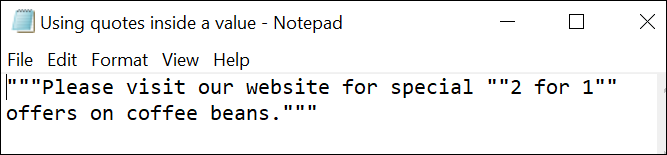 This output is the required format for import into CONDUCTOR and should not be changed. The string will be displayed correctly in CONDUCTOR. You should always use this format when typing directly into the CSV file, otherwise the import will fail. This behaviour also applies to the use of single quotes, for example the string - 60" screens -, would be exported as "60"" screens".
This output is the required format for import into CONDUCTOR and should not be changed. The string will be displayed correctly in CONDUCTOR. You should always use this format when typing directly into the CSV file, otherwise the import will fail. This behaviour also applies to the use of single quotes, for example the string - 60" screens -, would be exported as "60"" screens".
Importing the Menu
- In the main menu, click Import.
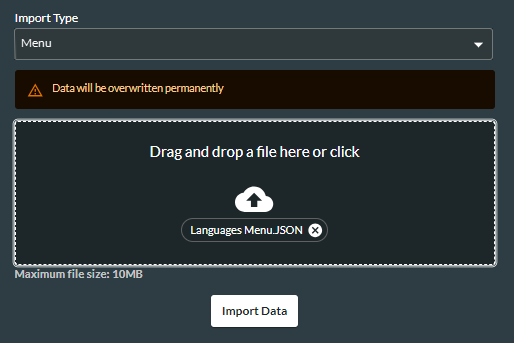
- Click the Import Type drop-down list, and select the element to import (Menu).
- In the window that is displayed, select the file to be uploaded. Either drag and drop it into the area provided, or click the Upload
 button, and then navigate to the required file.
button, and then navigate to the required file. - Click the Import Data button.
If the import was successful, a message to this effect is displayed, with a summary of the results.
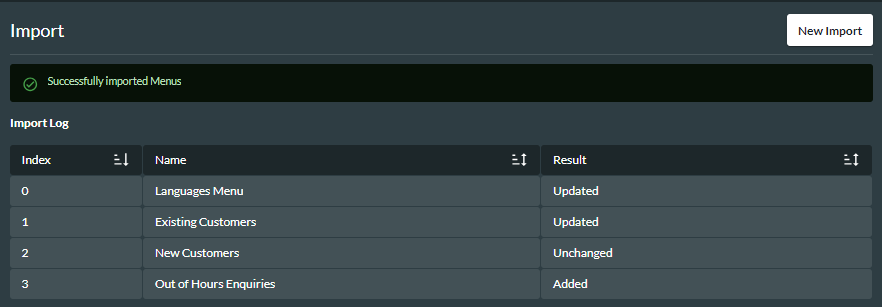
The fields are described in the table below.
|
Field |
Description |
|
Index |
A reference to the order in which the menus were imported, where '0' indicates the first menu in the import file, '1' the second menu, and so on. |
|
Name |
The menu name. |
|
Result |
To indicate that you successfully created a new menu, 'Added' is displayed. To indicate that the changes you made to an existing menu were successful, 'Updated' is displayed. If you imported a menu which is exactly the same as an existing one of the same name, 'Unchanged' is displayed. |
If one of the menus in the import file contains an error, including a duplicated menu, none of the menus in the file will be imported and an error message is displayed. Where errors are more significant than a formatting mistake, a summary of the errors is displayed, as shown in the example below, which indicates that the first menu in the import file contains an invalid value, 'EN'.
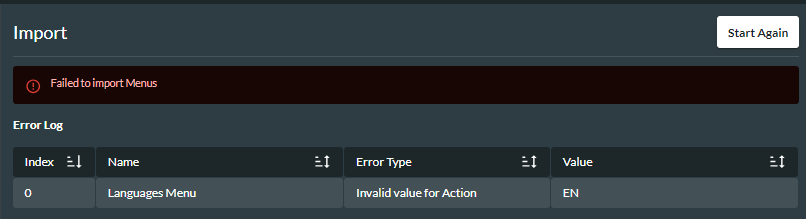
The fields are described in the table below.
|
Field |
Description |
|
Index |
The menu containing the error, for example '0' indicates that the first menu in the import file is the one containing the error. |
|
Name |
The menu name. |
|
Error Type |
The type of error. |
|
Value |
The error value. For example, if the 'maxAttempts' field has a value of '8' in the import file, the number eight is displayed. |