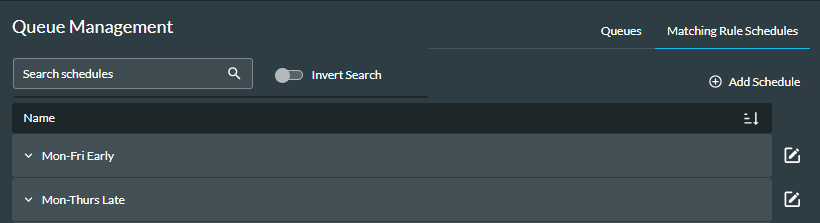View or Edit a Matching Rule Schedule
- Navigate to Queue Management > Matching Rule Schedules.
Any matching rule schedules that have previously been created appear in the panel that is displayed.
- To view a schedule, click the Down Arrow
beside its name.

- To edit a schedule, click the Edit
 button next to it and, in the window that is displayed, make the changes.
button next to it and, in the window that is displayed, make the changes.
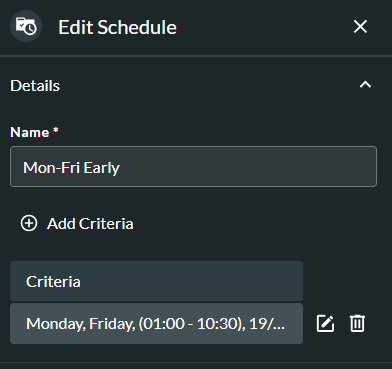
You can change the Name and add new criteria. To edit existing criteria, click the Edit ![]() button against the criteria. To delete existing criteria, click its Delete
button against the criteria. To delete existing criteria, click its Delete ![]() button.
button.
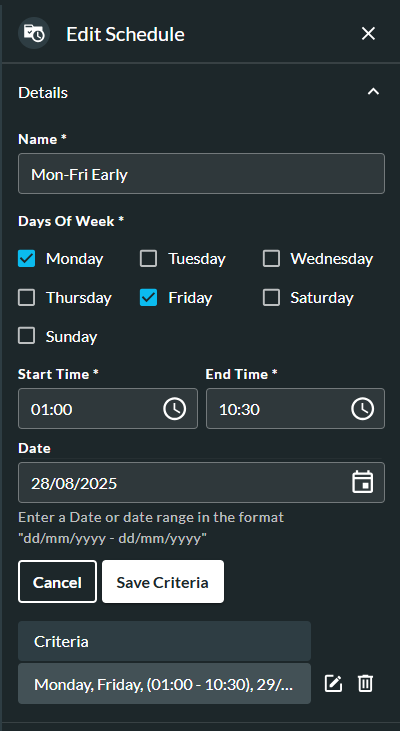
Make the required changes and click the Save Criteria button.
- Click the Save Schedule button at the bottom of the page.