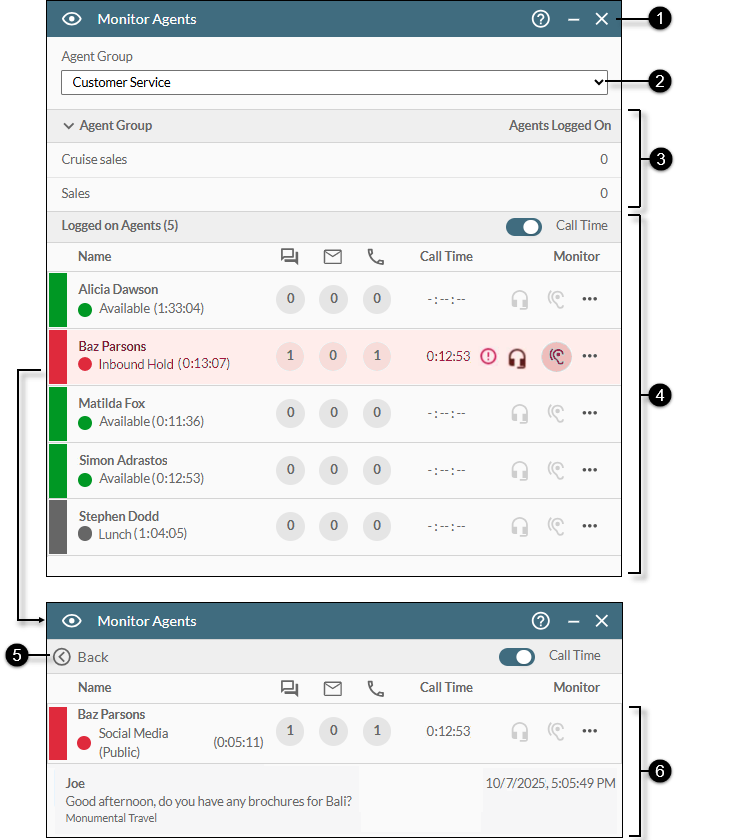Monitor Agents Panel
Supervisors only
This is accessed by clicking the  button on the Toolbar.
button on the Toolbar.
Use this panel to see the availability statuses of your agents and to perform tasks such as monitor their live interactions, switch their statuses, and to log them out of DTA.
You can operate this panel by using your mouse or keyboard (see Accessibility Features).
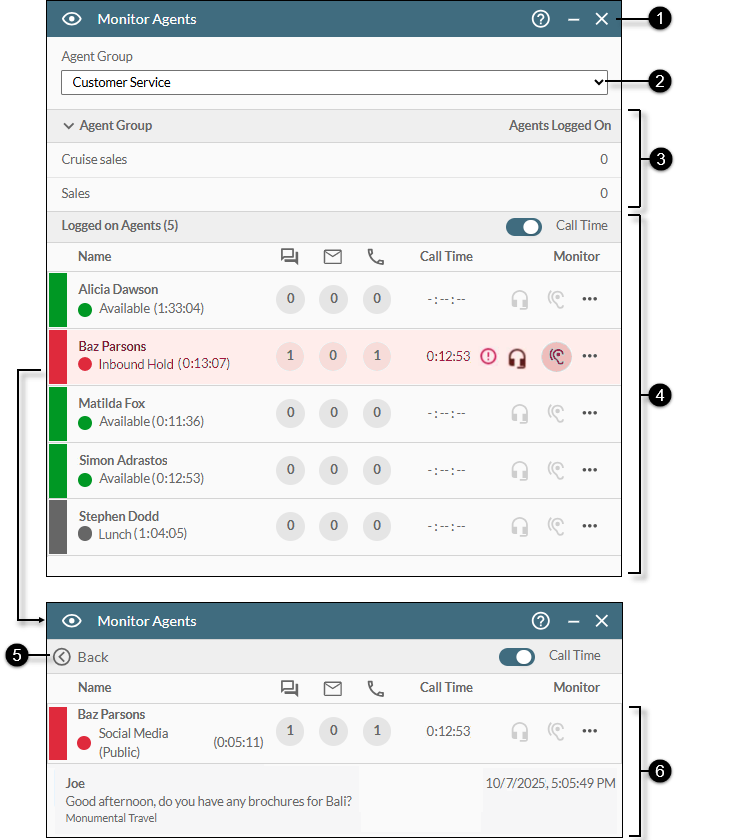
|
|
|
|
|
|

|
|
Panel help and close buttons
|
|

|
Displays this Help page.
|
|

|
Hides the panel. You can restore it by clicking the  Monitor Agents button on the Toolbar. Monitor Agents button on the Toolbar.
|
|

|
Closes the panel losing anything you have selected.
|
|
|

|
|
Agent Group selector
|
Allows you to select the agent group whose agents you want to monitor.
Note: the options list displays only those agent groups that you are permitted to work with.
|
|

|
|
Agent Subgroup selector
|
If the agent group contains further agent groups, use this to select the agent subgroup whose agents you want to monitor.
|
|

|
|
Agent List
|
The agents in the selected agent group or subgroup.
|
Logged on Agents
|
The value in brackets indicates the number of logged-on agents in the group.
|
|
Call Time toggle
|
Allows you to hide or display the Call Time column for each agent. Click the control to change its state.
|
The agent columns have the following meanings.
|
Name
|
The name of the agent and their current availability status as set in their Availability Status Panel. The colour next to each agent also indicates the status.
Clicking an agent shows you all non-voice interactions (tasks) that the agent is currently engaged in. See (6) below.
|
|

|
The number of digital interactions (includes SMS and social media interactions) that the agent is actively engaged in.
|
|

|
The number of email interactions that the agent is actively engaged in.
|
|

|
The number of voice calls that the agent is actively engaged in.
|
|
Note: A '?' symbol in a digital, email, or voice interaction indicates that data has not yet been received by DTA.
|
|
Call Time
|
(Applies to active calls only) The agent's current duration on the call in HH:MM:SS.
|
|

|
Where configured, this, along with a highlighted row indicates negative emotional tone (sentiment) in an audio conversation. The sentiment is measured by a value in the range 1 to 100 where a low value indicates high negative sentiment and a high value indicates a low negative sentiment. By default, the visual alert is configured to trigger at a low value of 20 (high negative sentiment) but you can change this to a value of your choice in the 'My DTA' group of settings in the Settings Window. This feature requires the Real-Time Transcription and Summarisation feature (storm RTAS™) to be enabled.
|
|

|
Barge In
(For monitoring audio calls only. This is available when you have dialled into a supervisor listen-in service if configured by your storm administrator.) Click this to barge in to the agent's conversation. All parties will be able to hear each other. This is also available by clicking the  menu button (see below). menu button (see below).
|
|

|
Silent Monitor
(For monitoring audio calls only. This is available when you have dialled into a supervisor listen-in service if configured by your storm administrator.) Click this button to listen in to the agent's conversation. Neither party will be able to hear you. This is also available by clicking the  menu button (see below). menu button (see below).
Note: a third option (whisper to agent) is not currently supported in this panel. However, you can still enter into this mode by pressing option 2 on your telephone keypad at any time during a monitoring session.
|
|

|
Click this to access the following commands:
 |
Silent Monitor
See earlier description.
|
 |
Screen Monitoring
Click this to see the the agent's screen in real-time.
|
 |
Transcript Listen In
Click this to see the transcription of a live agent-to-customer conversation. The button is available only when the agent is on a call.
|
 |
Barge In
See earlier description.
|
|
 / / 
|
Make Unavailable/Make Available
Click  Make Unavailable to change the agent's availability status to Unavailable. Or, if the agent is already unavailable, click Make Unavailable to change the agent's availability status to Unavailable. Or, if the agent is already unavailable, click  Make Available to change their status to Available. Make Available to change their status to Available.
|
 |
Log out
Click this to log the agent out of DTA and any paired device. If you do this whilst the agent is handling an interaction, the log off is delayed until the end of the interaction.
|
|
|
|

|
|
Back button
|
Returns you to the previous page of agent statuses.
|
|

|
|
Current tasks
|
Displays any other non-voice interactions (tasks) that the agent is currently engaged in. This includes web chats and social media interactions.
Clicking such an interaction displays a live exchange of messages between agent and contact in a separate interaction panel.
|
See Also
Make an Agent Available or Unavailable
Listen to a Live Agent Conversation
Watch a Transcript of a Live Agent Conversation
Monitor an Agent's Live Social Media or Web Chat Session
Log an Agent Out of DTA
 button on the Toolbar.
button on the Toolbar.